Drive More Traffic To Your Site With a “Link In Bio” Social Links Page
Posted by download in Software on 07-12-2021
From your social media channels to your storefront, your YouTube channel to your website and everything in between, you have a lot of links you want your audience or your customers to be able to access easily. Social media can be a powerful driver of traffic to your blog or website. This works best when links are displayed on an easy-to-navigate list by creating a Social Links Page. While other companies offer a similar service, did you know you can use your WordPress.com site to create a Social Links Page as well? It is not only simple to create, but requires no additional cost or tools. For social media sites that only allow you to include one link in your bio, such as Instagram and Twitter, consider building a Social Links Page on your WordPress.com site.
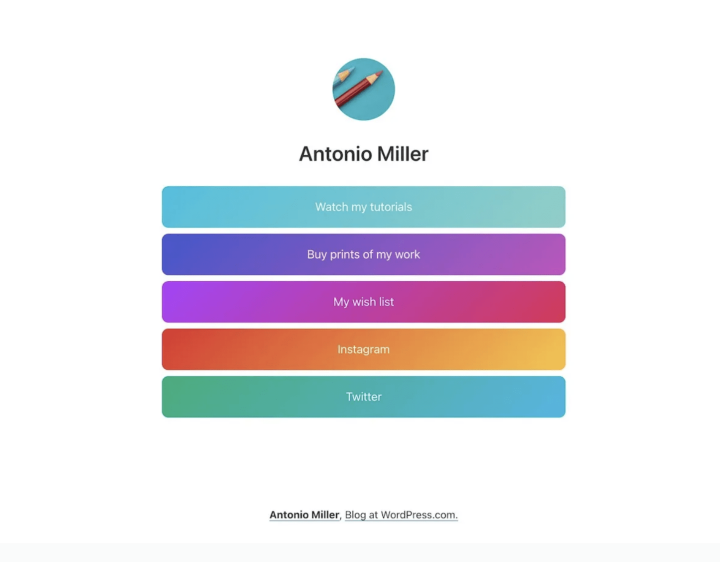
The benefits of using your WordPress.com site to create a Social Links Page include customization, analytics tracking, and more. But the best part is that you can create this special page without having to change themes. There are a couple of options for how you might want to approach this, so let’s break each of them down.
Link in Bio Page
With our “Link in Bio” Page Layouts or Block Patterns, a Linktree alternative is as simple as a few clicks.
When you create a New Page with our Block editor, you’re given a variety of Page Layouts to choose from that are divided up into sections. When you click the section for Link in Bio, you’ll see six pre-designed layouts to choose from.
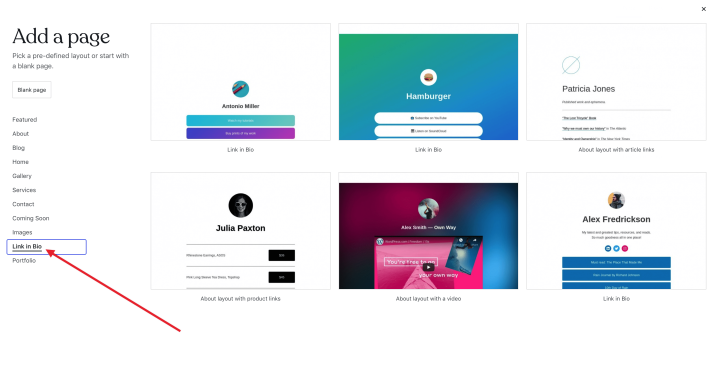
Click on one of these layouts and the blocks will be placed on the page for you. Once placed, you can edit the buttons as desired. You’ll also notice that there are a variety of options available in the settings sidebar on right, you can add additional buttons using the + sign, or duplicate existing buttons.
If you want to add a Link in Bio pattern of blocks to an existing page, you can insert a new block before the existing content and then add the block pattern you want to use with the options to edit the buttons as desired.
You could also start with a blank page and add buttons to stack vertically. You could even put them into a Column block, like the example below.
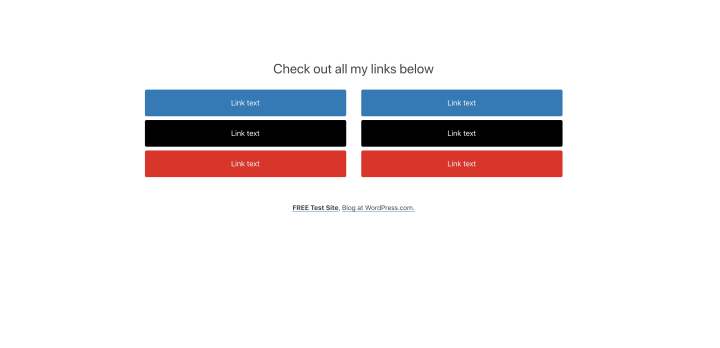
Cover Block Panels
The Cover Block is another option to consider to enhance your Social Links Page. When Cover Blocks are stacked on top of each other, they will be seamless on the live site, meaning there won’t be any white space between them (unless you add some by adding a Spacer Block between them). With the Cover Block, there are endless possibilities of what you can do with images and overlays, in addition to a wide array of settings. Watch the video below to see one example.
By building a custom Social Links Page in your WordPress.com site, you have full control over the layout and design; this includes the simplicity or complexity of the look and how many links you want on the page.
This is a great option for driving traffic directly to your website and to specific pages within your site when your linking options are limited in social media. It can also be created on any WordPress.com plan, including the free plan, without needing any special add-ons.
The Link in Bio page layouts/block patterns and the Cover Block Panel options are both effective in adding a Social Links Page, which will ultimately help the user experience when navigating between your different platforms. The ability to add customization to your Social Links Page will also help you to relay your brand and personality to your users, while the analytics will all be readily available in the back end of your WordPress.com site, at no additional cost to the user. WordPress.com is very extensible, and creating a Social Links Page is simple for all users with no additional tools needed! All of this is possible on WordPress.com, and we are proud to take you a step closer to organizing all of your unique platforms in a seamless and reliable way.
