Starting Your Own Podcast on WordPress.com
Posted by download in Software on 12-08-2020
I am very inspired by creative podcasts. Entertaining guests and the unscripted nature of the conversations make me feel like I am right there, chatting about world affairs or the deep societal transformations of the connected age. I decided to start my own show with a group of friends — loosely about blogging, but delving into all sorts of things.
It took three hours, with a total cost of $5/month, including our own domain name. In this post, I’ll share my journey of launching a brand-new podcast on WordPress.com, and later promoting it on iTunes and Spotify.
Why start a podcast?
Podcasting has been hailed as “the new blogging.” According to Edison Research, 51% of Americans have listened to a podcast, and hosts have created over one million podcasts on iTunes Podcasts.
Starting a podcast comes with a lot of perks:
- You can connect with your audience on a much deeper level, thanks to your voice and the unscripted nature of the conversation.
- It’s a fantastic excuse to reach out and meet interesting people.
- Podcasting pairs really well with other projects — blogging, writing, or even a corporate ”day job.”
A group of Polish bloggers and I had been dreaming of a foray into podcasting for a while. We created the Placebo podcast in hopes of meeting interesting people and, frankly, having fun.
The tagline in Polish reads: “Your dose of absolutely nothing. Confirmed clinical efficacy.”
How does it all work?
You may have listened to a podcast on iTunes, Spotify, or another app — but did you know the content you’re enjoying doesn’t originate there? The beating heart of every podcast is its RSS feed. It is a particular format for content that services like iTunes or Spotify can process and display in the appropriate apps — iTunes, Alexa devices, and other services.
When you upload an audio file to your blog (for example, an .mp3) and hit publish, the new post (including the file) shows up in your RSS feed. From there, iTunes, Spotify, Pocket Casts, or another podcast app downloads the file to play it to your listeners.
WordPress.com also has built-in podcasting tools to make that job easier. To upload audio files, you’ll need a paid plan — any plan, including the Personal plan at $5/month, will do.
What do you need to start?
The name
The name of your podcast helps listeners find you in their favorite podcasting app. With Placebo, our main concern was making it memorable; our secondary goal, humor. (Which is related — funny is memorable!) We came up with “Placebo — a podcast with a confirmed clinical efficacy.”
Other memorable name examples include therapist Esther Perrell’s podcast, Where Should We Begin, Matt Mullenweg’s podcast about remote work, Distributed, and Joe Rogan’s The Joe Rogan Experience. If you are still stuck, try out our recently launched business name generator to help you brainstorm.
Recording
We didn’t want to get expensive gear. It’s better to start simple with the equipment you already have. The Placebo podcast is recorded over Zoom, with video-call headsets. I recommend recording at least three episodes, so when you publish, your listeners will have a better taste of your style.
The Distributed podcast has a great walkthrough of the various recording options you can try.
Cover art
In addition to your name, there are other ways to stand out from all the other podcasts and voices: strong cover art and a succinct, solid summary. (You can add all three on WordPress.com in My Sites → Settings → Writing → Podcasting.)
The cover art should be easy to recognize. Since our podcast is named Placebo, we decided on a satirical medical vibe. We found a nice graphic, and after a few tweaks, tada!

Pro tip: Cover art should be 1400×1400 px, so be sure to use an image that’s big enough.
The summary
When writing your summary on iTunes, you must distill the description of your podcast content to 250 characters or less. For Placebo, we wanted to give listeners a taste and encourage them to give us a try:
Placebo is a podcast with confirmed clinical efficacy. Artur, Agnes, and Michael chat about building your online home, technology, culture, business ideas, and being the best citizen of the Internet you can be. More on placebo.pro
We also included the link to our site, where listeners can learn more.
Here is where you upload your cover art and summary on WordPress.com
Light audio editing
Some podcasts (like Distributed) are edited to equalize audio levels or condense the episode. We opted to publish the raw audio — I only attach the pre-recorded intro music in GarageBand. I delve into details of audio editing on my blog Deliberate Internet.
Before I upload a new episode to iTunes Podcasts, I add relevant ID3 tags in the iTunes player (where you edit rather than publish). ID3 tags are used by the iPhone Podcasts app to display your cover image. Import each one of your recorded files in iTunes player and select “Information.” There, you can tweak the image, category, and title of the audio file.
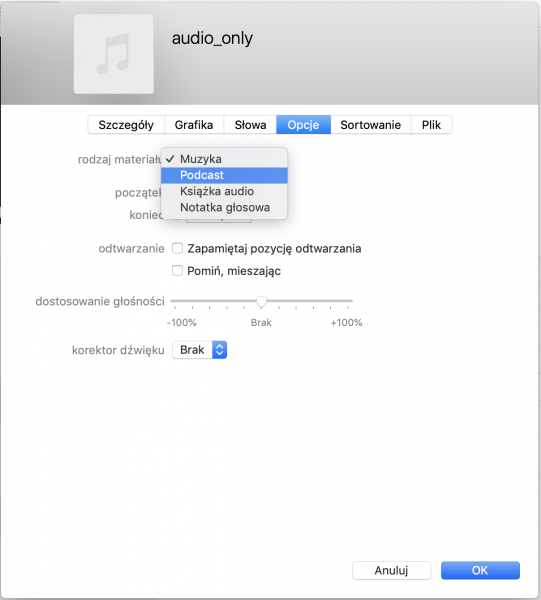
After you edit the information in iTunes player, or wherever you are editing your podcast, upload your cover art and click “OK”; your episode will appear in the iTunes Player Podcast library on your computer. You can find this file in your Home Directory → Music → iTunes → Podcasts.
Your audio files are now ready for distribution! That’s where WordPress.com comes in.
Uploading to WordPress.com
Create a separate WordPress.com post for each episode of your podcast. This gives you a unique link to share with your audience, a way for them to listen to your episode without the app, and a place to add extra notes and links.
To publish a podcast post:
- Create a new post. Add any extra notes or info you want to share with the podcast.
- Add the Audio block and upload your podcast file.
- Give the post the Podcast category.
- Publish the post.
This guide on the WordPress.com Support Site has more details.
Time to go live
You have your domain and a site for your podcast. You’ve recorded and uploaded a few episodes. Now it’s time to share your podcast with the world!
Your podcast is available on your WordPress.com site, but the majority of people consume podcasts through an app — iTunes podcasts, Spotify, Google Play, etc. Fortunately, they all work by checking your RSS feed. Once you submit your RSS feed to those services, new episodes will appear there automatically.
Spotify
- Copy the RSS URL from the WordPress.com podcasting settings page
- Go to Podcasters Spotify
- Submit your RSS feed
- Wait two to three days for your podcast to appear
iTunes
- Copy the RSS URL from the WordPress.com podcasting settings page
- Go to Podcasts Connect
- Submit your RSS feed
- Wait about a week for them to review and approve your podcast
When the podcast is reviewed, approved, and appears in the Spotify and iTunes libraries, add those links to your site. That way, you can promote your nifty WordPress.com custom domain, and visitors can choose their preferred podcast consuming technology. We put these buttons right up at the top:

You can download these buttons here:
The lucky number seven
Recording new podcast episodes are plenty of fun, but can sometimes feel like work. Podcasts with seven or more episodes are likely to continue growing. The Placebo podcast crew has pledged to record at least eight.
And don’t forget to enjoy it! The conversations with interesting guests are why we do it.
I’ve published the full version of “How to Start a Podcast” on my personal website. There, I’ve expanded on my process to record episodes over Zoom, and how I later edited them in GarageBand. Dive deeper if you’re interested!
Cover Photo by The Teens Network Daytime Show Studios on Pexels.com

